 In this tutorial we will show you how to connect to a wireless network using Windows Vista, 7, 8 or Windows 10. As you will see by yourself this is a pretty simple procedure. You don’t have to be a computer genius to connect to a wireless network. All you have to do is follow these simple steps:
In this tutorial we will show you how to connect to a wireless network using Windows Vista, 7, 8 or Windows 10. As you will see by yourself this is a pretty simple procedure. You don’t have to be a computer genius to connect to a wireless network. All you have to do is follow these simple steps:
In Windows 10, click the windows logo in the bottom-left corner of the page and then click “settings”. Then click “Network & Internet” and follow the instructions.
In Windows Vista, 7 and 8. First, go to “Start Menu” -> “Control Panel” -> “Network and Internet”.
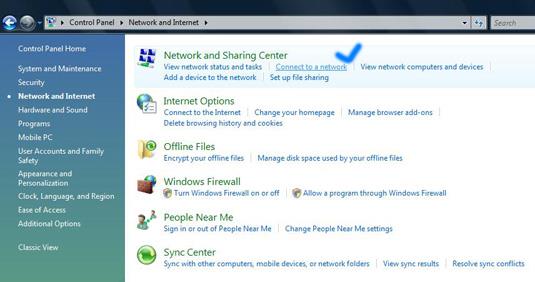
Now… go to “Network and Sharing Center” and select “Connect to a network”, like it is shown in the above screenshot.
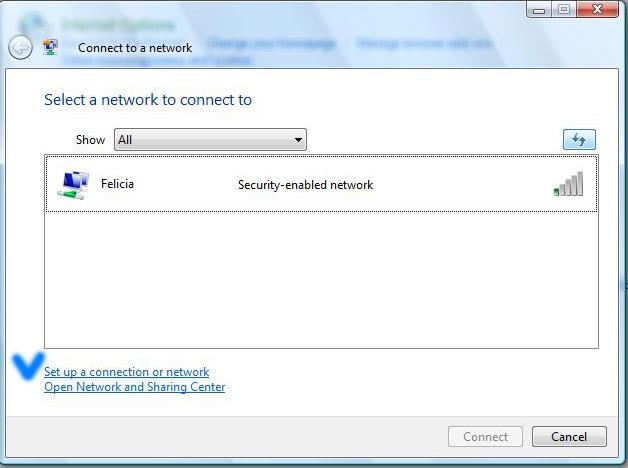
Choose “Show All” and hit the refresh button. If you find active network connections, select the one you want, click on “Connect” and don’t forget to check the option that says “Start this connection automatically”. If you check this option, Windows Vista will connect automatically to the selected network every time you log in.
If no networks are found, you can manually enter all network settings. This is how you do it:
In the “Connect to a network” window, click on “Set up a connection or network”, like shown in the above screenshot. Select “Manually connect to a wireless network” and press the “Next” button.
First, enter the “Network name”. In some cases the network name is identical to the name of the router – for example, my router is a Linksys, so the name of the network is Linksys.
Choose the security type and the encryption you use on your network. Now type the security key and check the option “Start this connection automatically”.
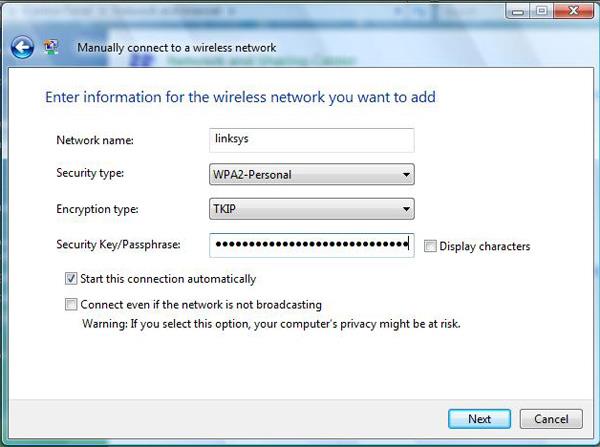
Click the “Next” button, then click “Connect to…” and that should be all. You successfully configured a connection to a wireless network.
Related articles:
How to check your Network Connection Status
Windows Network Diagnostic – diagnose network problems the easy way
How to setup a Bluetooth connection
How to enable network discovery and file sharing
Offline Files – How To Work With Network Files When Offline

still not connecting
I have gone through all these steps but am still unable to connect wirelessly It is coming up that my wlan is disconnected but my switch is saying its enabled What am I doing wrong ?
Did you enter
Did you enter the security key?
In order for others to help you, you should describe exactly what you did, what network configuration you have and so on.
If you don’t give too many details, its less likely that somebody will be able to help.
Netgear Wi-Fi Router
Hi there,
I had the same problem so what i done was, i started from scratch. Disconnected the router resetting it first. I then reinstalled it writing down everything that i inputed, ie user name, password etc etc.
When you turn on the laptop (in my case) let it search for the IP address and it WILL eventually configure itself. BE PATIENT…
Regards
Jimmy
wireless,netgear,acer, very very anoyed
hi there i have a four week old acer aspire 9301awsmi. the laptop uses windows vista home premium i have the latest drivers installed and i have installed a patch from netgear which is dg834gv3_10Jan07_vista_3_3. im using a netgear wireless routerdg834gv3. at the moment im using a ethernet cable but the speed is so slow my computer can see the household network. it says there is limited conectivity. when i try to manualy connect its says the the action has been cancel this is beacause it was stopped by a user or timed out im going mad please help me i dont know what to do
Netgear Wi-Fi Router DG834v3
Hi there,
I have the same router an ACER 5610 laptop only 4 weeks old.
I had exactly the same problem as you did, so here’s what i done and it work ok.
1, Uninstall router and resit it with the rest button at the back
2, Write down everything that you input on the setup
3, Ensure that you put in the correct username and password
4, Keep the name NETGEAR for the Wi-Fi configuration
5, Ensure that you put in the passphrase and WEP (key 1) exactly
6, Let the laptop find the NETGEAR name
7, Once it has found the name NETGEAR it will then configure the IP address from the router. (this for me took about 15mins) so be PATIENT…
Once that is done it should (like mine) tell you that it has CONNECTED SUCCESSFULLY TO NETGEAR.
PHEW
I hope this helps
Regards
Jimmy
router
Hiya jimmy
my friend has a acer laptop and has brought a netgear router they cannot get it to go on the internet it just says not conected but it is? also we dont no what cables need to go into the laptop and back off router, as the computoris’nt picking up the router its getting to be a pain could you pleae help me.
can’t connect to the internet
Hi all,
my problem is that I can connect to the router but not to the internet. can somebody please tell me what might be the problem and how to fix it?
Thank you
Internet
See if youare able to ping any web sites,
network connection
ii a I am trying to transfer files from my old pc running windowsa xp to a new laptop running windows vista. I am using a lan crossover cable and have assigned IP adresses to both machines but i cannot get them to see each other. is there anything else that i am missing?
Re: Can’t connect to the internet
If you can connect to your router or modem individually, but not through both at once, you likely just need to powercycle both your modem and router. Unplug each of them, wait about 10 seconds, and plug in your modem. Wait for all the modem’s lights to come on, and then plug in your router as well. If you still can’t get online, check that your router isn’t set to use Static IP when you should be using DHCP, or vice-versa.
need to know where i can find PASSPHRASE on laptop for Vista
Hi
I just finding to how i get Passphrase word that vista have own word for Security..so i can put Security key on to laptop to connection so my laptop working by wireless..but where i can find “Passphrase”…
Stephen
Connected to Linksys, Not to Internet
I have a Dell Inspiron 1501 notebook running MS Vista and a Dell Wireless 1390 WLAN Mini-card
I show a connection from the radio icon in the tray/taskbar, connected at 38.0 Mbps.
I click on IE 7, can not connect to the internet.
I’ve tried Mozilla Firefox 2.0.0.6 and again, can not connect to the internet.
I have changed the Connections settings in both browsers to any and all options (Auto-detect proxy, etc.) with no luck.
Any thoughts on what my issue might be?
Thank you
Network settings
You should review your network connection settings (IP Address, subnet, etc) and also the way the Linksys router is configured.
Your problem has nothing to do with IE 7 or Firefox.
internet
hi i got a new netgear WGR614 wireless router about 3 weeks ago n i have been stuck with it….my laptop(acer 5570Z-about months old) is connecting to the router but not to the internet….i must add that the internet explorer of my laptop doesn’t work but firefox does….also i m in community housing and everybody around me says that it should connect quite easily but i don’t know whats wrong….perhaps something with vista configurations????
do reply someone…urgent
wireless nightmare!
I have a new HP computer running Vista. I have moved into a house that has a wireless router – the router is another room – I get a good signal to the router, says I have a strong internet and local connection. I can get onto programs like limewire (although the connection is sketchy) and very occassionally can connect to a webpage, but as soon as I try to proceed from one page to the next it says I have connection problems – but when I trouble shoot, it says the connection is fine – aarrggh!
Any ideas???
New Acer Aspire 5315 Can not connect to wireless network
Hardware: Acer Aspire 5315 (brand new)
Network Card: Atheros AR5007EG
OS: Vista
Wireless Router at Home: DLink
Problem: Can not connect to the wireless network.
Symptom: “Action has been cancel this is because it was stopped by a user or timed out”
or System reboots itself.
Cannot connect to internet
Hi;
My daughter has a Toshiba satellite laptop that came loaded with Vista. When she first turned the laptop on it connected to our LInksys Wireless router and out through the ISP Netgear router with no problems. Yesterday, out of nowhere, it cannot connect to the internet. It receives the IP, but still cannot go out. I have tried hard setting both the IP and DNS to that of another laptop in the house (Windows XP laptop works) and still no luck. The wizard to help trouble shoot the problem says it is a DNS problem, but as I said the other XP system is working fine. Any ideas?