 One of the best tips i have learned since the beginning of my career in IT is to never keep my personal files and folders (such as My Documents, My Music, My Pictures, etc) in their default locations. In Windows Vista, all the personal folders are stored on the drive where the operating system is installed. For example, if your user is called “George” and you installed Windows Vista on the “C:” drive, your personal files and folders will be stored by default in “C:\Users\George\”. By leaving them in their default location, each time you have problems with the operating system there is a risk that you might lose them. If something happens and you need to format the “C:” drive that means all your documents, music, pictures, etc will be lost.
One of the best tips i have learned since the beginning of my career in IT is to never keep my personal files and folders (such as My Documents, My Music, My Pictures, etc) in their default locations. In Windows Vista, all the personal folders are stored on the drive where the operating system is installed. For example, if your user is called “George” and you installed Windows Vista on the “C:” drive, your personal files and folders will be stored by default in “C:\Users\George\”. By leaving them in their default location, each time you have problems with the operating system there is a risk that you might lose them. If something happens and you need to format the “C:” drive that means all your documents, music, pictures, etc will be lost.
To avoid such problems you can always move them and store everything on a separate partition. This way, you can format the “C:” drive and reinstall the operating system how many times you need without risking your data. As a general advice, it is always better to keep on your “C:” drive only the operating system and the applications you use. All of your data, including documents or saved games should be kept on a separate partition.
In this tutorial we will show you how to move your personal files and folders to other partitions.
The user folders that can be moved are the following: Contacts, Documents, Downloads, Favorites, Links, Music, Pictures, Saved Games, Searches and Videos. To find them go to your user folder. You will find it on the partition where you installed Windows Vista, in the Users folder. Its name will be the same as your user.
You can move as many folders as you need. Just select them one by one and follow our instructions.
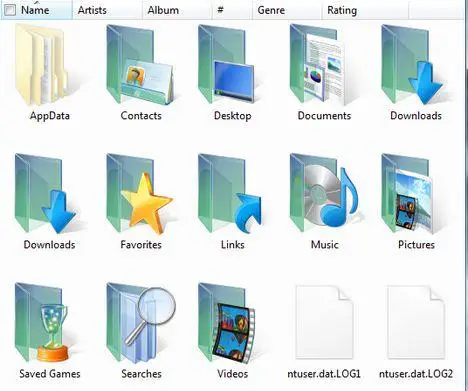
Right click on the folder you want to move and select Properties.
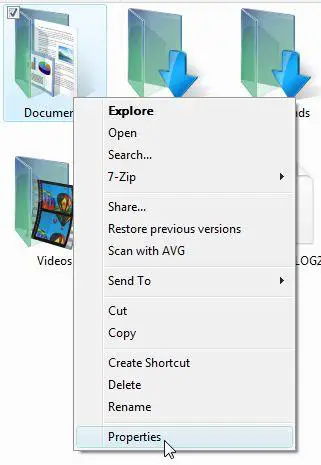
Go to the Location tab. Here you will see the current location of the selected folder. To change it, click on Move.
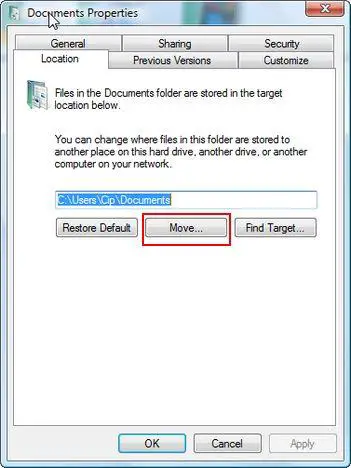
Now browse your computer and select the new location.
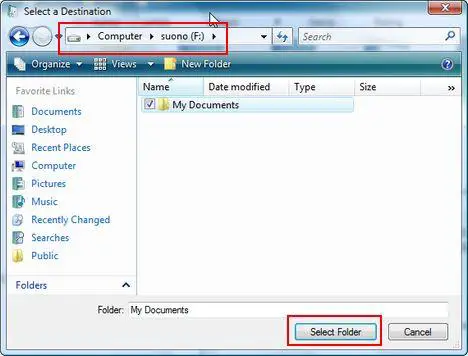
Click on Apply.

Now you will be asked if you want to move all the files from the current location to the new one. In case you don’t have any files in the old location, you can click on No.
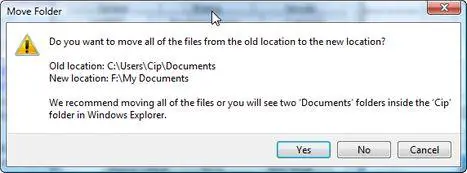
Otherwise click on Yes and wait until all the files are transfered to the new location. Depending on how many files you had, the moving procedure can take from a few seconds up to a few minutes.
NOTE: it is recommended to move your user folders shortly after you have installed Windows Vista. If you do it after you have installed many applications and long periods of usage, you might have some problems because some references will remain to the old locations of your user folders. These references might cause some applications not to work properly and you might need to reinstall them.
Related articles:
Folder Options
The 9 commandments for an enjoyable computing experience
Recommended articles:
Change User Profile Folder Location in Vista
Fix for Special Folders Reverting to Default Folder Icon in Windows Vista

How to “Easily” Move User’s Data Folder
Or even easier — simply right-mouse-drag the (users) folder to the new location and select “Move Here”.
Blake Handler
Microsoft MVP
http://bhandler.spaces.live.com
Don’t think so
I don’t think it works. The folders are moved but the registry keys are not updated.
It does work.
The way I did it is drag the folder to new destination with left shift held down… Check the “location” after you drag it .. and it shows the new location. Very easy that way.
Can the equivalent Public
Can the equivalent Public folders be moved to new locations?
Thanks
Moving Data Folders
Under no circumstances whatsoever should anyone move their Contacts folder by the above method. It totally destroys Windows Mail and as far as I can find out, without possibility of repair for anyone other than a real expert. Be warned!
“It totally destroys Windows Mail”?
Meaning, ALL mail applications? Please define ‘Windows mail’.
Is that the ONLY reason?
Absolutes, without a define, are questionable.
Be advised. 🙂
As in “How do it know”? Did it happen to you? Could it have been an mistype along the way?
In Vista, Windows Mail is
In Vista, Windows Mail is the default Email program, probably the same as Outlook Express 7. If you move the Contacts folder to drive D (for example) the error message appears saying that Windows Mail cannot find the Contacts Folder. The program then closes down.
Then no matter how one tries one cannot get the Contacts folder back into its proper place.
This has happened to me and to a fair number of other people to judge by the number of agonised cries for help I found on Google etc.
As far as I can find out from reading every answer and all the forums, one needs to alter someething in the Registry to force Windows Mail to look for the Contacts folder on a different drive.
Others may be able to do this, but I am not, so as far as I am concerned my original warning stands.
I’m not using Vista yet
I’m not using Vista yet (awaiting my new notebook to arrive) so I’m just trying to prepare for initial setting up stuff, hence I haven’t tried this but the MKLINK command to create a new Junction might provide an easy way of moving the entire ‘Users’ folder without touching the registry as suggested elsewhere. You would need to boot from a Vista DVD and access the Command Window, followed by copying (using ROBOCOPY to make sure everything is copied!) C:Users to, for example, D:Users. You then just need to do …
rmdir /S /Q C:Users
mklink /J C:Users D:Users
After another reboot then C:Users should actually point to D:Users via a hard link, sort of like a shortcut but hardcoded. Not sure if there would be a performance hit with this method, hopefully not noticeable if there is. If you do a ‘dir’ of C: then rather than seeing DIR next to ‘Users’ you should see JUNCTION.
Here is a link to where I got this info from …
http://caskater4.blogspot.com/2007/09/moving-your-data-where-you-want-in.html
If this method works then in theory any programs with hardcoded paths should also work, pretty cool if true and probably a better all round solution until Microsoft make this an easier thing to do!
Maybe someone could try this, particularly if Windows Mail and Contacts still work together, or I’ll try it ASAP when I get my new notebook.
Thanks in advance if you could try this!
Windows Mail
You can recover the Email adresses and details from the Contacts folder by using Wordpad.
Tried using MKLINK /J
It works perfectly and does exactly what I needed, all of my accounts are now located on D:Users with C: used solely for OS and Program installation, so far I haven’t noticed any problems or funnies – touch wood !
I tried this method on my
I tried this method on my new laptop and unfortunately, you will lose all folder privacy after you do this. Meaning, other profiles will be able to view files in your folder. I am running Vista Business.
Please prove me wrong and give me a reason not to migrate back to XP Pro.
moving data folders
you must be warned this method totally destroys windows mail if you are to try this be careful and make sure you know what you are doing.this has left me having to seak a real pro’s help or and it will cost you in the outcome if you don’t know what you are doing.
What about seperate partition for applications?
“with C: used solely for OS and Program installation”
Why not keep all program installations on a separate partition too? At least if the OS fails, then you may have the files etc. At least keep the application zip downloads separate.
For years I have kept all games on a seperate hard disk – although some games insist on still saving files to te C drive user directory.
ive done this countless of
ive done this countless of times manually which ABSOLUTELY SUCKS! Unlike XP where all you needed to do was create a folder on a new partition, name it My Documents or whatever then simply go to properties on the C: My Documents and move target to the new location which would also move ALL folders & files and refer them in the registry.
The idiots that designed Vista (which should all be tortured to death if you ask me) made it so you can’t simply just move the c:users folder to the new location which would include all the “logical” folders placed within it (hierarchy format).
Does anyone know of a simple executable program to do this. It is such a tedious repetitive task!
Also to note: When I have moved those folders manually for some stupid reason there are still folders named the same thing on the c: drive which only adds to the confusion.
XP on the other hand would refer everything to the new location to be saved.
BTW WHY ISNT THE POS BILL GATES RESPONSIBLE FOR EVERY PC USERS LIFETIME INSTANT ACCESS BONDED & INSURED REMOTE TECHNICAL SUPPORT?
Move your user files and folders to another partition
I tried your recommendation and it worked for the “download” folder. Tried this first as if all went wrong then no problems for me. Then decided to go for the “documents” folder, but it doesn’t have a location tab! So what can be done?
I am logged on as user eric which is the only user and has administrator rights
locations tab?
I trird your method above,but there is no locations tab on the propereties dropdown?? I have vista home.. premium thanks
Thanks
Thanks for the tutorial, it was exactly what i was looking for.
Take It Slow
Dear Angry Anonymous-Countless of Times,
I tried to follow all your complaints but you weren’t very specific. You mentioned that you’d like to move the entire Users folder and mentioned that you did move the contents manually. Did you follow the same way as you mentioned for XP? Right click on each folder, click properties then navigate to the Location tab?
It is unfortunate that it’s required for each folder (Documents, Downloads, Music, etc) but it still moves it. As for the ‘stupid reason’ folders still exist in those locations after the move, that’s the fault of other software developers. Adobe has a history of hard coding links to folders as does Apple. Microsoft has fantastic best practices documentation on how to integrate with user folders so they will continue to function regardless of what the user does.
And if any of the redundant links to My Documents or Documents and Settings, etc also bother you; they are used to ensure compatibility with the poor design efforts of developers following the previously mentioned techniques.
Let me be clear, Microsoft is no angle and they also have software that doesn’t follow their own best practices. I do find it more acceptable for them as they are writing software for the OS and the OS itself. At the same time managing all of these projects together with employees that could very well have originated at such vendors. Throw in the fact that much of their software has been purchased from other vendors and slowly attempting to re-write to include consistency. With all that it’s hard for me to place so much blame on them when the evidence points to the third party developers whose only primary goal is to write a few applications for Windows.
Perhaps you should go to Linux or OSX and have your life simplified. Or at least tell others it is.
Two things,
1. Take into consideration that the majority of Windows users are far less experienced than yourself. Between the poor practices of third party developers and the less than average skilled users, features as simple as this (which I would love as well) would end up creating more hell than anything.
2. Everything you are interested in is available in Windows Server 2008 and up. What sense does it make for Microsoft to develop a middle Super Power User OS Edition? Odds are that the primary users would continue to complain and demand additional support. Suggestion: Go read a book about Windows Server and avoid needlessly raising your blood pressure. You might end up enjoying your computing experience a bit more. You could also take the time to look deeper into why certain decisions are made when at the surface they don’t seem to make sense.
Good luck,
Zac
Move the User Profile Folder Location in Vista
Here is the real solution:
http://channel9.msdn.com/forums/Coffeehouse/188047-Moving-my-user-folder-to-another-hard-drive-in-Vista/
or
http://joshmouch.wordpress.com/2007/…a/#comment-816
I wrote the Main article In How To Change User Profile Folder Location in Vista
[email protected]
Jay
Joshua Mouch is a thief and a plagerist.
It is well known on other sites that you take credit for work that is not yours.
This is the method for
This is the method for amatuers. It is safe and nondestructive. But really does not solve the problem.
While I have not tried this method, I think is is only half a solution.
You end up with files in two locations and a link between them that can break.
Moving the entire users folder using this method will probally fail as it will not copy temp files because of permission restrictions.
A better method to move the files and update the registry to the new locations. THAT is a REAL solution.
[email protected]
Move user files and folders to another partition
I tried this and it didn’t work, it keep saying that if I move them I can’t change them back. Is this correct??? Any updates on how to do???
Mrthod does not work for all computers
This method only seems to be available on non USA Computers.
In all my computers. I get Five property tabs (General, Sharing, Security, Previous Versions & Custom) in the x64 bit versions and only four tabs on the x86. So obviously we are working with different versions of Vista. Thats my guess anyway.
As far as I can tell… It only works on European computers.
SEE: http://jens-schaller.de/blog/2008/02/16/125.htm#comment-127
I think the author forget to
I think the author forget to mention one little thing or I simply missed something in this tutorial.
When I moved Music folder to My Documents folder it became My Documents folder! I solved it but it took some time.
Its good idea to first create new folders in new partition under the same name as the ones we want to move and then move them. Haven’t tried adding path manually E:/My Documents/xxxx as I had no pleasure in playing anymore.
In XP it took me 5 minutes to assign My Documents folder with all subfolders to second HDD.
If assigning user’s folder to a different drive/partition in Vista is innovative than… God save as all!
Strage way of doing this
As a former sysadmin (from unix world as well), I do not get why you do it this way. If you want to move the user’s data to a different disk partition, why not move ALL of this user’s files there, not just movies or pictures? In fact, given that this is a multiuser OS, why constrain yourself with just one user account?
Why not move ALL of users data (not just your account) to that partition, and then mount it under C:users (don’t use letter D: at all)?
Importing files to Windows Mail Account in Vista
I created a new Windows Mail Account in Vista, and would like to import my Windows Mail from a previous Vista account. Is there a way to accomplish this task? When I try to import the messages, importing from Windows Mail is not one of the options.
Any thoughts?
Thank you!
A few considerations – Works in both Vista Home Premium and XP
I have been keeping my folders off-drive this way on a USB plug n’play hard drive for years (since at least 2005 with XP and 2008 with Vista). I just move the files from the menu (menu: Edit – Move to Folder), by dragging or by cut and paste and they have worked each time. If there are subfolders, I’ve learned I have to keep moving them until every layer gets over there (or move the subfolders individually), but I can’t leave the folder on the local drive or the system will find a way to use it. In a couple of cases I had to add a shortcut for other software to redirect to the USB Documents Folder. If two folders showed on the USB instead of merging (rarely did, but usually from dragging), I just copied everything into the newer of the two and deleted the older one. It has worked fine in both Vista Home Premium and in XP for me using any of these methods. I have used it consistently for desktop, contacts, music, pictures, documents, favorites and links.
What doesn’t work well is simply moving proprietary files like Office Outlook’s pst files, so I think one has to be careful they are not moving those as they move the Windows default folders. The path has to be established from within the program. For example, I keep my Outlook pst files on the USB also, but I set the path up from inside of Outlook and don’t put that file in the default Windows folders – I made a new folder for Outlook data. I don’t use Windows Mail, but undoubtedly the problem is the same. I can still access Contacts for any of my purposes on my USB and open them from there instead of through Windows Mail if needed. Such problems are why I check the contents of the Windows Folders before I move them. I keep my proprietary files on my USB as well, but I move them and set up the path from within the individual program. Also, some files, such as pst files, can’t be accessed from two computers, so a little background checking should be done when moving program files.
I started moving the default folders to USB after two different versions of backup software locked up midstream and crashed the computer, destroying my files. Now I can just unplug the USB drive for a recovery and everything survives easily! Now if I do a recovery I just move the new default folders when they are still empty and they merge perfectly with the priors on the USB. It saves me starting over setting up my desktop and I haven’t lost any files since. I sleep much better now.
What I find with moving these files in Vista Home Premium is that it works smoothest after a recovery to my original 2008 software while preventing Windows updates. Right now I have my computer there and I am not getting all the ghost files when I move or delete something. I am holding off all the updates until I have it set up, but it seems the security features have us all over a barrel and we will have to update or be at risk. I suspect some of the different issues brought up here depend on where you are in the update chain, but I have moved the folders at many states and feel sure the problems don’t stem from moving the default folders. They undoubtedly occur from something else. I tried a complete recovery and doing all the updates before moving any files and the other contributors’ Vista problems (such as ghost files, inability to move folders, slowdowns, contact problems) all existed even with the folders still in their original location. After doing all the updates I moved them, it worked fine, but the problems were the same either way, so I suspect the problems brought up here have more to do with updates and security issues than with moving the folders.
I secure my USB through my security software, permissions, ownership and privacy settings to prevent access by other users. I am also setting the USB up to sync so I have two copies, one for backup, and I keep my local c:/ drive very clean for speed. There is supposedly a minor delay that occurs with USB drives, but I haven’t really noticed it and I’ve tried both ways with loads of software while almost full from files. It is faster when the USB is full than when the local drive gets full. Well worth the performance, ease and safety!
The only thing that seems to get in my way of smooth operation are the Windows, Adobe, MS Office and Security updates (I have Trend Micro Titanium Security in conjunction with HP Pavilion and Windows security updates) – I have tracked it closely for years now and these are the problem-causers for everything I’ve seen discussed here as they have happened to me. I have also begun limiting my internet browsing and experimenting to an alternate laptop to protect and restrict my primary computer more.
I think this method is becoming obsolete anyhow. I think the new best way is to just sync the folders instead of worrying about losing it, but I am not experienced enough with that yet. Trend Micro has a sync that is in the “Cloud” and it works wonderfully with no effort on my part, but I am not willing to put much more than my “Favorites” and some nonpersonal junk in the “Cloud”. If someone is willing to trust their privacy to Cloud-computing, this would be undoubtedly a better way to go. I’m not willing. I am willing to sync to my own backup though. Even there I am a bit untrusting of the sync link. One has to be sure they disengage the sync before a recovery or before moving a folder or the sync folder will sync to a blank space and everything will be gone. The software warns about this. For this reason I still keep an unsynced backup and my USB version to be safe.
Hope something of my experience helps others!