 Disk Cleanup is one of the applications that haven’t change much over the years. It’s functionality has remained pretty much the same except a few interface changes here and there. Disk Cleanup scans your disks, finds unnecessary files and helps you remove them to cleanup some space and make your computer run a bit faster. In this article we will show you how to work with it and save some valuable space from your hard disk.
Disk Cleanup is one of the applications that haven’t change much over the years. It’s functionality has remained pretty much the same except a few interface changes here and there. Disk Cleanup scans your disks, finds unnecessary files and helps you remove them to cleanup some space and make your computer run a bit faster. In this article we will show you how to work with it and save some valuable space from your hard disk.
Windows Vista, 7 and 8: Disk Cleanup can be found in the Start Menu by going to Accessories -> System Tools. Alternatively, you can always use the search box and type the word “disk”. The first result should be the Disk Cleanup shortcut.
Windows 10: Click the small search icon (magnifying glass) in the bottom-left corner and type: cleanmgr (when you start typing it automatically goes into search mode). Then push enter.
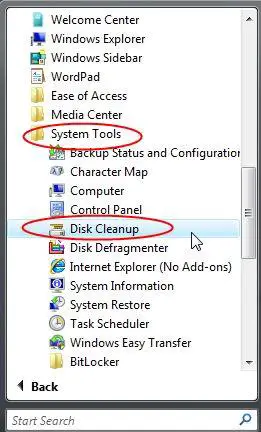
When the application starts, you need to select the partition you want to cleanup and then click on OK.
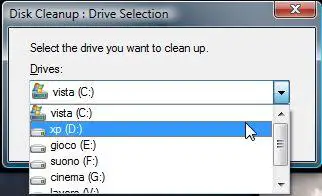
Disk Cleanup will scan the selected partition and calculate how much space you can free up.
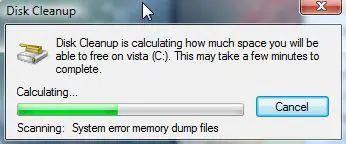
After a while, the results are shown. You can see the total amount of the space you can free up which is then detailed by categories of files that can be deleted. Select all categories or just the ones you want to be deleted and then click on OK.
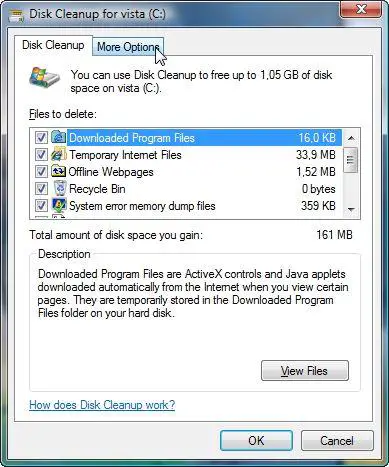
Disk Cleanup will ask for your confirmation. Click on Delete files and the cleanup process will start.
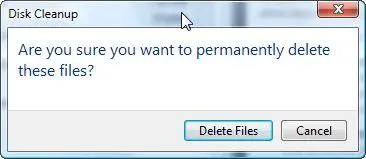
Wait until the progress bar fills up and the Disk Cleanup window disappears.
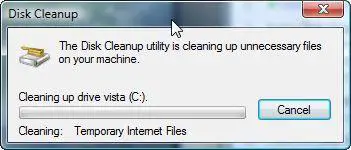
In case you are not satisfied with the amount of space that was freed, go to the More Options tab from the Disk Cleanup window. Here you can remove all but the most recent System Restore points or uninstall some of the programs you have on your PC.
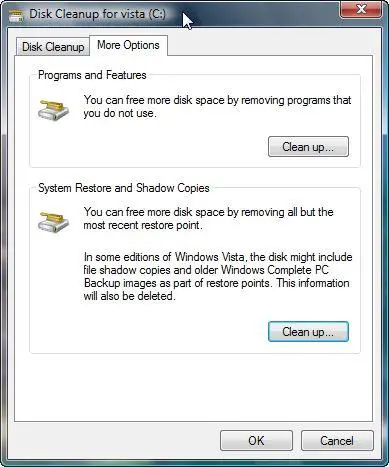
If you click on the first Clean up button, it will take you to Programs and Features. There you will find a list with all the installed applications. Select the one you want to uninstall, click on Uninstall/Change and follow the uninstall wizard of that application.
If you click on the second Clean up button, you will delete all the System Restore points found on that partition, except the most recent one. If you had many System Restore points you can save quite a lot of space, compared to the first option.
Related articles:
Disk Defragmenter
What is new in the Disk Defragmenter from Windows Vista SP1
Defragment your hard drive from the Command Prompt
Prevent problems by disabling Hibernation File removal from Disk Cleanup
CCleaner – When Disk Cleanup is no longer enough
Recommended articles:
Add Disk Cleanup to the Right-Click Menu for a Drive

this
I don’t like Windows Clean up tool, it’s slow and not effective
Really? I just ran it for the
Really? I just ran it for the first time on my laptop and it took no more than a minute.
Disc Clean up
It is actually effective.I used it and worked too.
Just looking further for a topic which can help me out sort about my dvd and cd as they aren’t working at all!
Cannot find Cleanup or Defragmenter on Windows 8–need more help
I just got a message saying that Windows was running out of memory. I know I need to run Disk Cleanup and Disk Defragmenter but cannot find either program, nor is either program listed under “Apps.” Please respond immediately with further instructions.
Search cleanmgr and hit
Search cleanmgr and hit enter. disk cleanup should start automatically.
Disc cleanup and defrag
Search just gives me Cortana on my Windows 10. How do I find disc cleanup and defragmenter?
disk cleanup
I have often run disk cleanup, sometimes several times a week, have 700mb to 1.2gb to clean up. Right now, the clean up has been running 55 minutes. I used to follow the steps, hit ok and then approve of deleting. Lately I’ve let it search for what can be cleaned, then hit something to let it search again. This time, first time I had about 780mb, 2nd time it said 4TB.
Finding Disk cleanup
Instructions above but here they are again
1. Go to START icon (first in the series of icons)
2. Click to open
3. DESK CLEANUP should be just below the line that separates programs you added and Standard programs.
4. Click on it and let it happen.
Disk space
I use Disk cleanup a few times everyday, It does free up space but it doesn’t last long,If i go to YouTube and watch something it can randomly say “running out of disk space” help!!