 One of the applications which changed quite a lot in Windows Vista, compared to Windows XP, is Windows Firewall. There are a number of new features which make it a much more reliable solution which offers a decent protection level. Unfortunately, until now we did not get the chance to feature Windows Firewall on our site. I would like to use this article and show you the following: how to find the Windows Firewall, how to use it, how to access and change defined exceptions and how to select the network connections that are protected by Windows Firewall.
One of the applications which changed quite a lot in Windows Vista, compared to Windows XP, is Windows Firewall. There are a number of new features which make it a much more reliable solution which offers a decent protection level. Unfortunately, until now we did not get the chance to feature Windows Firewall on our site. I would like to use this article and show you the following: how to find the Windows Firewall, how to use it, how to access and change defined exceptions and how to select the network connections that are protected by Windows Firewall.
How to find the Windows Firewall
To access the Windows Firewall there are several ways: one is to type the word ‘firewall’ in the Start Menu search box and click on the Windows Firewall shortcut.
In Windows 10 the firewall works in the same way as in previous Windows versions. You can find it by clicking the search icon in the bottom-left corner of your screen and then typing: “Windows Firewall”.
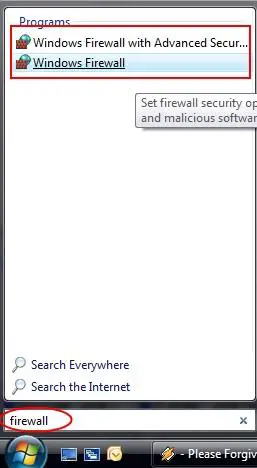
An alternative is to go to Control Panel -> Security -> Windows Firewall.
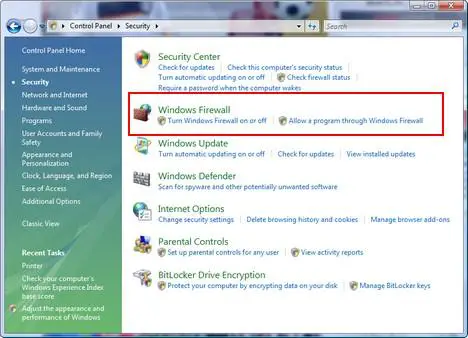
After you click on its shortcut, the Windows Firewall window will launch. On the left side you have two options: the first will allow you to Turn On or Off the Windows Firewall and the second will allow you to view and change the current Windows Firewall settings.
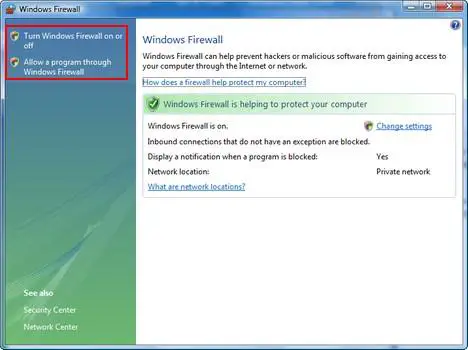
How to use the Windows Firewall
Once the Windows Firewall is turned on, you don’t need to do anything special. Each time a new program tries to access the internet, Windows Firewall will show you a Windows Security Alert window, asking if you want to block or unblock the program from accessing the internet. All you need to do is to select the option you prefer.
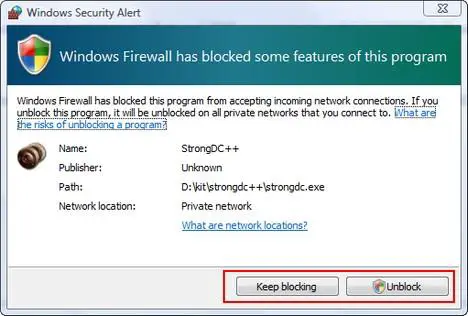
If you do not receive such an alert and the program you just started cannot access the internet, then you might need to check the Exceptions defined on your PC and change or define an exception for that program. To learn how to do this, just read the following section.
How to access the defined exceptions in Windows Firewall
In the Windows Firewall window, click on ‘Allow a program through Windows Firewall’. This will take you to the Windows Firewall Settings window. Here go to the Exceptions tab.
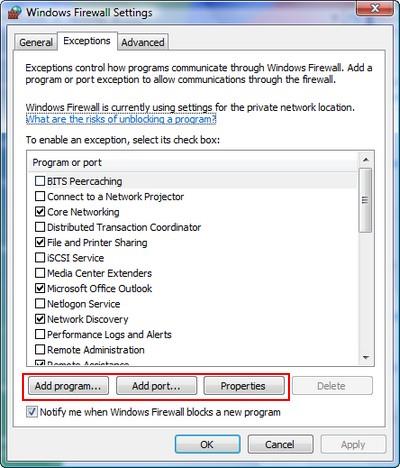
As you can see in the above screenshot, here you will have a long list with all the defined exceptions. The ones which are checked are active exceptions. The other ones are not. If you want to know more about a defined exception, select it with the mouse and then click on Properties.
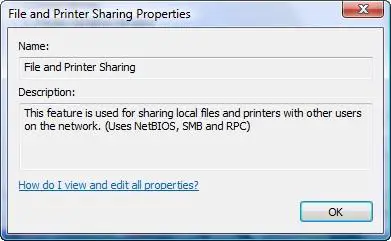
How to add a program to the exceptions list
To add a program to the exceptions list, click on the Add program button from the Exceptions tab of the Windows Firewall Settings window. A new window will pop-up showing you a list with all the installed programs on your PC. Select the program you want to add to the exception list and click on OK.
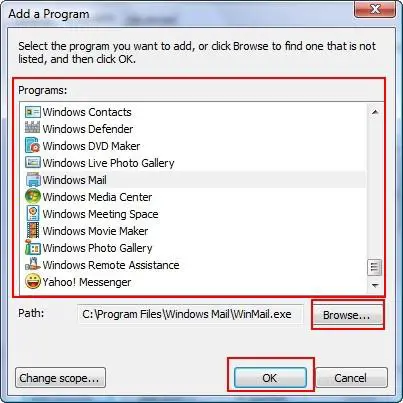
If you cannot find a program in this list, click on Browse and navigate to it’s location. Select it and when you are back in the previous window, click on OK.
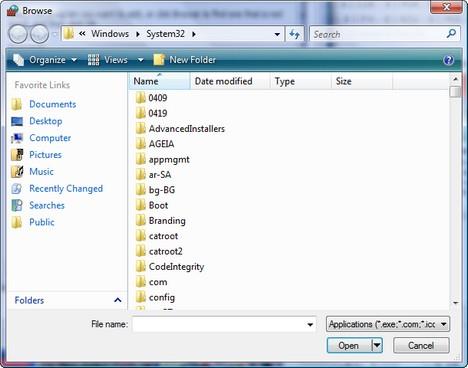
How to add a port to the exceptions list
In the Exceptions tab of the Windows Firewall Settings window, click on the Add Port button. In the Add a Port window, type a name for the port that will be easily understood later and then type the port number. Afterwards, select the appropriate protocol and click on OK. If you are not familiar with protocols, read first some documentation about TCP and UDP.
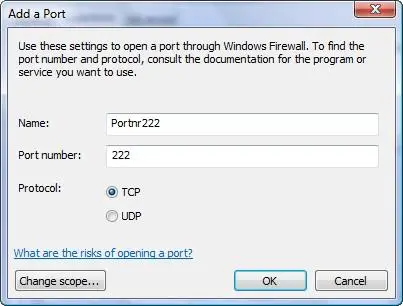
How to delete a program or a port from the exceptions list
To delete a program or port from the exceptions list, select it with the mouse and click on Delete.
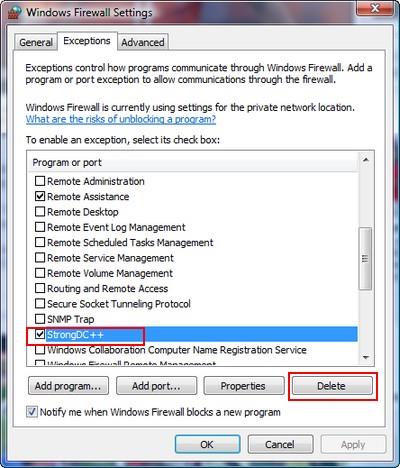
You will be asked to confirm the deletion. Click on Yes and it will be done.

How to edit the network connections protected by Windows Firewall
If you are connected to more than one network, you can select which connections will be protected by Windows Firewall. To do this, go to the Advanced tab of the Windows Firewall Settings window and check the connections which should be monitored and protected by Windows Firewall.
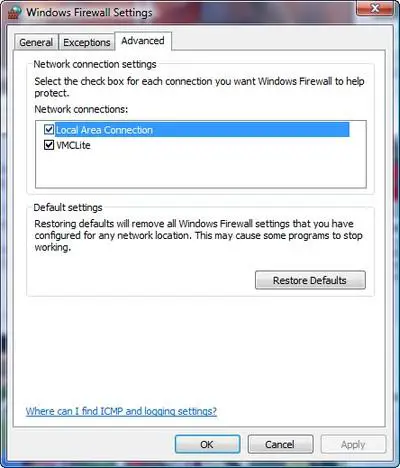
Afterwards, click on OK.
Related articles:
How to turn on or off the Windows Vista Firewall
What is Windows Malicious Software Removal Tool (mrt.exe) and how to use it

firewall
I have defender Pro 15&1 i want to know how much better windows firewall is because it seems like every few weeks it’s telling me to update and i can’t get the windows firewall off the computer
Can’t turn ON my windows firewall
Previously my windows firewall was working with the Onecare software, at the time I uninstalled the software because it was expired then my Windows Firewall is not listed on the services and I can’t turn it ON anymore. Pls help me to restore my windows firewall. Thanks.
Windows Firewall vs. Norton
Does windows firewall and Norton’s firewall and security systems conflict with each other, or should I keep both of them running at the same time?
Do not run 2 firewalls
You should not have two firewalls running at the same time. They can conflict between them. Disable either Norton or the Windows Firewall.
firewall conflicts
I am having conflicts with windows and Nortons firewalls. Can I run them both? If so how do I configure this?
Julie
Control of Network Discovery
I don’t want to run conflicting Firewalls, but it is only if I also have Windows Firewall running along with Norton’s that I have control of Network Discovery.
Can someone tell me where in Norton Firewall’s features (I can’t find answer directly from norton’s) I can look so that I have control of turning Network Discovery in Windows on or off.
Can’t install Yahoo Messenger
I could’t install n run Yahoo Messenger in my computer. The error messege is ‘Yahoo Messenger is unable to download files needed for installation. Please check firewall settings and retry installaion. In firewall setting, I have checked (tick) the yahoo messenger to enable exeption. Please help me. tq.
I can’t install yahoo messenger…
I could’t install n run Yahoo Messenger in my computer. The error messege is ‘Yahoo Messenger is unable to download files needed for installation. Please check firewall settings and retry installaion. In firewall setting, I have checked (tick) the yahoo messenger to enable exeption. Please help me
Internet explorer keeps closing due to error of webpage
Help! My IE can’t work at all..Everytime i open it, within 3 secs, it will give me a notice that it needs to close down, due to an error of the webpage…I check Windows Firewall and it says that a program is being blocked, but i do not know what or which program it is! >< My IE jus keeps closing down and telling me it's becos of an error of the webpage which i dont know is what.
my firewall’s language is in chinese
I’m using windows 10, my windows defender was automatically switched off and my firewall displays in Chinese language. Even when I try to switch on my windows defender, it response is “this app has been switched off and it isn’t monitoring your computer” how can I switch it on and change my firewall’s language from Chinese to English language?