 Many people lose data everyday due to various reasons: virus infections, accidental deletion, hardware & software failures, power failures and so on. To protect yourself from data losses, you can create a backup so that you will easily restore it when needed. Using Windows Vista’s Backup and Restore center, you can easily backup your personal files or the entire system. You can create a manual backup or schedule automated backups which will add the new files or the modified files into your original snapshot.
Many people lose data everyday due to various reasons: virus infections, accidental deletion, hardware & software failures, power failures and so on. To protect yourself from data losses, you can create a backup so that you will easily restore it when needed. Using Windows Vista’s Backup and Restore center, you can easily backup your personal files or the entire system. You can create a manual backup or schedule automated backups which will add the new files or the modified files into your original snapshot.
In this tutorial we will show you how to backup your data. In the following weeks we will also publish a tutorial about restoring your data.
NOTE: Windows Complete PC Backup and Restore is not included in Windows Vista Home Basic or Windows Vista Home Premium.
In the search field of the Start Menu type the word “backup” and then click on the Backup and Restore Center shortcut. Alternatively, you can go to Control Panel -> System and Maintenance -> Backup and Restore Center.
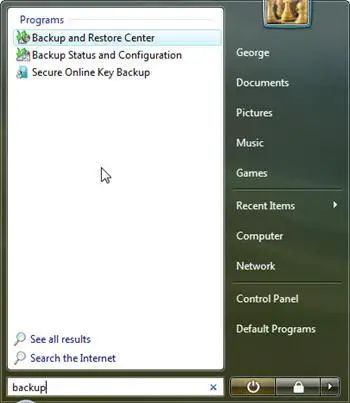
The Backup and Restore Center has two main sections: one for backing up files and one for restoring them.
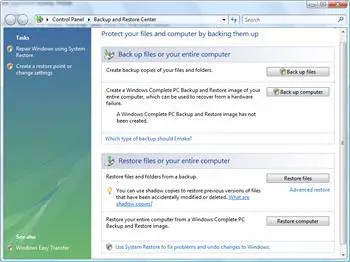
On top of this, the backup section offers another two options: Back up files and Back up computer. The first option will create a backup of your personal files and folders and the second will create a complete backup of your entire computer. It is recommended to create a full back up of your computer just after you have set up your computer for the first time. Windows Vista will take a snapshot of all your programs, settings and files. You can use this snapshot if your computer ever stops working and restore it to the original state.
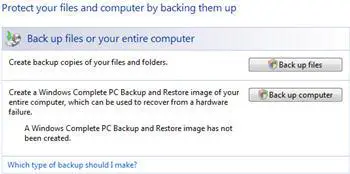
How to backup your personal files and folders
To start the procedure, click on the Back up files button and the wizard will start.
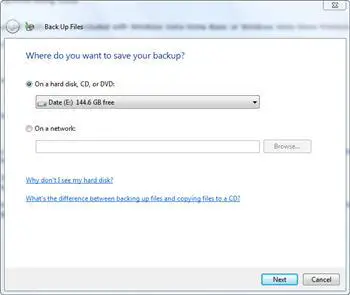
In the Back Up Files window you will have to select where to save your backup. You can select a partition from your hard disk, a CD, a DVD or a shared folder from your network. Select the location you prefer and click on Next.
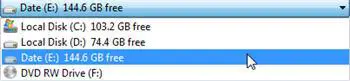
In the next window, you will see a list with all your partitions except the one selected as the location for saving your backup. The partition on which Windows Vista is installed will be selected by default. Now you can choose to include or exclude other partitions from the backup procedure. After you have made your selections, click on “Next”.
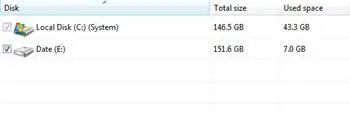
The wizard will now ask you to select the types of files you want to have backed up. You can choose any of the following: pictures, music, videos, e-mail, documents, tv shows, compressed files and additional files. Select the file types you want to include in the back up and click on Next.
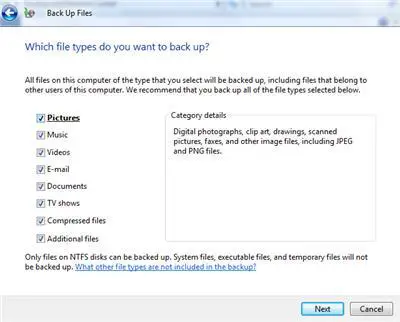
In the next window you will be asked about the frequency of the back up process. You can have daily, weekly of monthly backups. The scheduled backups will include only the new files or the modified files to the initial backup which you are about to complete.
Create the settings you want and then click on Save settings and start backup.
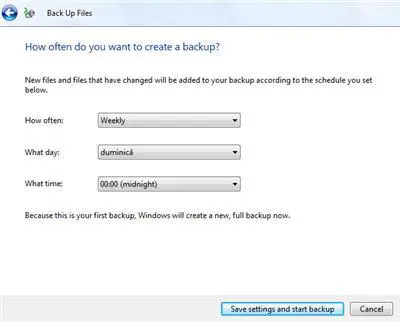
The backup process will start. First it will make a shadow copy, then it will scan the selected partitions for files and folders and then it will create the desired backup.
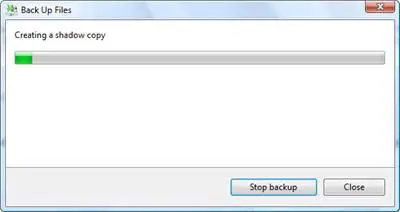
Depending on your system and on how much data you want to backup, the procedure will take from a few minutes up to a few hours. You can stop the backup at any time by clicking on Stop backup.
When the backup is completed you will see a balloon tip notification showing up on your screen.
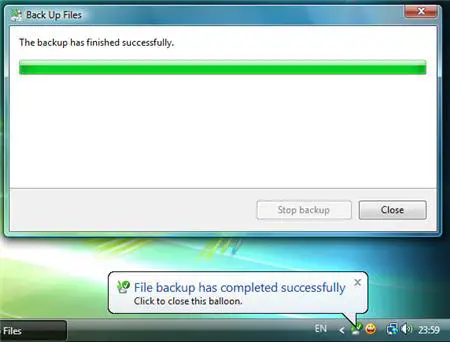
How to reschedule or turn off your automated back up
If you want to change the settings of the automatic backup procedure, go to the Backup and Restore Center and click on the Change settings link beneath the Backup files button.
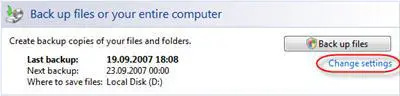
Alternatively, you can use the start menu search box, type “backup” and click on the Backup Status and Configuration shortcut.
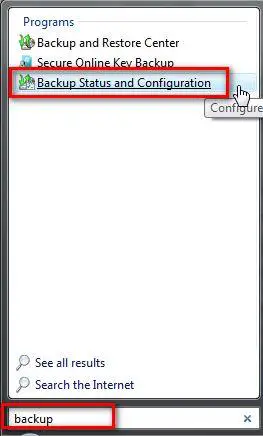
The Backup Status and Configuration window will open. Here you will see the latest information about your backups.
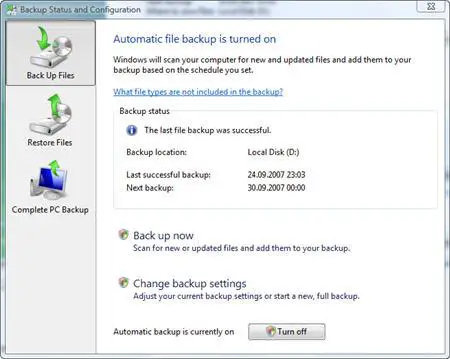
If you want to make a new backup, click on the Back up now button. To change the current settings click on the Change back up settings button. You will notice that if you want to change the settings, you will have to go through all the steps described in the screenshots above: selecting the drives, selecting the file types, selecting the schedule, and finally you will have to choose if you want to create a new backup or you just to save the settings and exit.
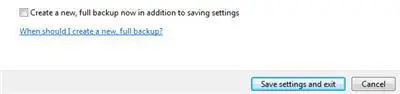
If you want to disable the automatic backup, click on Turn off.

Once you have finalized making all the desired changes, close the window.
How to create a complete PC backup
To create a complete backup of your PC, go to the Backup and Restore Center and click on Back up computer to start the procedure.
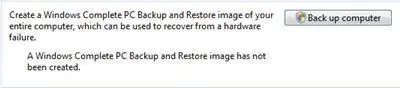
The wizard will start and it will ask you where you want to save the backup. You can select a hard disk or one or more CDs/DVDs. Make sure you have enough CDs/DVDs or sufficient space on your hard disk and then, after you have made your choice, click on Next.
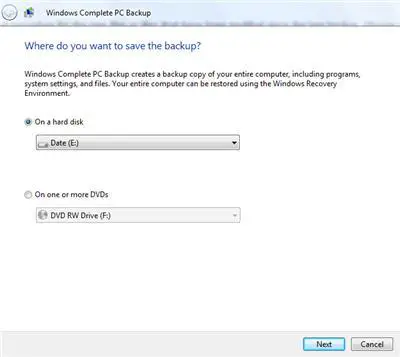
In the next window you will need to select the partitions which you want to include in the backup. Make the appropriate selections and click on Next.
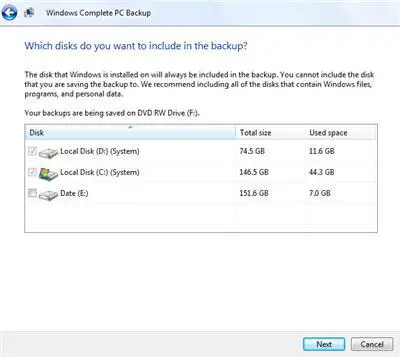
In the last window, the wizard will show you a summary of your backup settings: the backup location and the disks which will be backed up. In the Backup location field it will show you the number of DVDs required or the hard disk space required to save your backup.
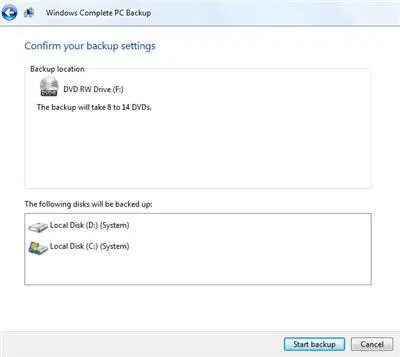
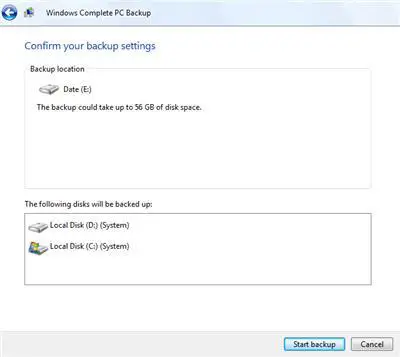
Click on the Start backup button and the procedure will begin.
NOTE: this tutorial was created with UAC turned off. If you have it turned on, you will have to make some additional confirmations for the changes that you want to apply.
Related articles:
How to restore your files
GFI Backup 2009 Home Edition – a worthy alternative to the Backup and Restore Center
System Restore
Backup your Outlook Inbox
How To Backup and Restore Your Windows Speech Recognition Profile

CD/DVD – rw vs CD/DVD + rw
Wish to back up both my personal files as well as operating system, Vista home basic. Plan to use a “rw” type.
Does it make any difference if I use “-rw” or “+rw”?
What is the difference between these two types?
I have been unable to get a meaningful answer from the mediabysony.com web site. thanks, Irwin
PDF book
Check out this PDF called Understanding CD-R & CD-RW.
The Difference Between CD+RW and CD-RW
The main difference is the format of the drive. You see Irwin, If you have a CD+RW drive, then your drive will only support CD+R and CD+RW and other CD and DVD formats of the like. If you have a CD-RW drive, then your drive only supports CD-RW and CD-RW and the like. I beleive you can purchase some drives that are CD+/-R & RW and CDs/DVDs that are +/-R & RW, but I am not entirely sure. Hope This Helps!
–Mr. Technology
THE BACK UP DID NOT COMPLETE SUCCESSFULLY
A SHADOW COPYCOULD NOT BE CREATED FOR THE FOLLOWING REASON INSUFFICIENT STORAGE AVAILABLE TO CREATE EITHER THE SHADOW COPY STORAGE FILE OR OTHER SHADOW COPY DATA.(0X8004231F)
check this forum
You might find some answers here.
failed complete backup
Until today, a complete backup of my vista laptop worked successfully. Today the complete backup failed with ‘insufficient space for shadow copy’. After some investigation, I tried to follow instructions from a forum to create a recovery point. The creation of the recovery point died with the same message. I then used vssadmin to change the shadow storage maximum size. I still cannot create a recovery point. Does anyone have any ideas?
Space!
Just like the error says: “You do not have enough space!”
Check the amount of free space left. If you have plenty, then you might need to remove some old restore points before creating a new one.
i’m getting this same error
i’m getting this same error message too… help please
in windows xp i was able to
in windows xp i was able to make the back up of my dvd dirctly from the dvd drive to my hard disk , but i am unable to do so in vista, i am unable to make backup of my dvd movies on my hard disk , plz help
use a dvd ripper maybe? or
use a dvd ripper maybe? or an image creation tool ;O!
No, system backup really doesn’t work with Vista Premium
I have a new ACER with Vista Premium, which came without a reinstall disk of any kind. Of course the Vista backup feature which is much touted gave me the impression I would be able to make a backup disk, so I turned down Best Buy’s offer to make me a backup disk for “only” $40.
But apparently, to Microsoft “Premium” really means “cheapo,” because they didn’t include the system restore feature with it.
Reality check: YOU CANNOT back up a Vista Home Premium system, because it does NOT have a tool to create a backup image, just file backup.
What am I supposed to do if my hard drive crashes, buy an OEM version of Windows for $hundred$ to replace it?
At this point I’m having trouble deciding who sucks more, Microsoft, for not having the decency to include a system restore tool, or Acer, for being too cheap to throw in a $0.50 CD-ROM with a $700 laptop.
And then they wonder why people are switching to Linux…
I have an ACER laptop with
I have an ACER laptop with Vista Home Premium. You can use the ACER eRecovery management (that at least came with my computer) and choose burn disc -> burn factory default disc 🙂
System restore not available for Vista Premium
Note system restore does not work at all with Vista Home Premium edition, this tool is not included with the OS.
http://www.microsoft.com/windows/products/windowsvista/features/details/backup.mspx
Thank you Microsoft
Whatever
I don’t have to flippin’ option to backup my computer. This would come in handy to me seeing as my computer skills have been fleeting lately and I’ve had to reinstall a few times. I’m running Home Premium.
DVD-R Backup media
i’m using vista ultimate. i’m trying to back up mu comp completely but using normal dvd-r NOT dvd-rw. how do i change this?
What do you mean?
What do you mean? You have a DVD Writer in your PC? If you have only a DVD Reader unit you cannot write any DVD’s with it.
DVD-R Backup media
You should have the option to change your DVD-R to DVD-RW when you go to save it to disc. I do that all of the time when I do backup’s.
Vista Backup
No he is correct the stupid Vista backup only works if you use DVD-RW DVD’s. It won’t do a backup to normal DVD-R DVD’s.
How totally pathetic is that?
Is Microsoft on the same Planet as the rest of us or what? They tout Vista as being ground breaking Technology but in reality they are so far behind the real world that it is not funny.
I am so sick of Vista. I
I am so sick of Vista. I tried backing up using DVD-RW and still didn’t work but it worked on my other computer(windows 7) Go figure
Indeed, the backup
Indeed, the backup application from Vista has some problems with DVD’s. You can try another software, like Acronis True Image. It has 30 days trial period.
Slow as molasses Toshiba Vista Laptop?
This is a brand new Toshiba Laptop (Satellite) with ample Ram speed (1024 MB RAM), but I am sorry to admit that my 2003 Dell XP desktop with only 512 MB of RAM outruns the machine 5 to 1, or greater? I use the same phone line and Internet provider with both computers.
The obvious differences to a lay person are:
1. Vista vs. XP operating system?
2. Dell’s modem is better then Toshiba’s?
3. The Toshiba is loaded with games and other trivial software which hogs the memory??
4. …..or Dell’s technical configuration is better to begin with??
I contacted Toshiba and was told to backup the laptop completely (which I have to learn first since this is a Vista OP) then the tech offered to totally reconfigure the laptop over the phone for me (can’t wait to see how that works with me the novice on the other end)?
Any helpful suggestions are appreciated.
Actually, if you knew more
Actually, if you knew more about your operating system before you shot it down, you would easily know that Home Premium Does have a complete restore. You have to install the option, in the add/remove programs area of the control panel. Also, Vista doesnt come on CD, it comes on DVD & would cost Acer more than 50 cents. First of all, buying volume serial numbers from MS is a heck of a lot cheaper than purchasing OEM DVD’s, than add in teh production time, etc, etc
Bottom line is, its the User not the computer, Acer or MS
Vista’s backup to external hard drive
I ran the Vista Home Premium backup following these directions: “How to backup your personal files and folders” and the backup finished normally. I backed up to an external hard drive.
On the external, I went into the backup folders (and had to give permission for each folder), then got to the level where I saw 291 zipped folders with names like: Backup files 1, Backup files 2, etc.
I looked into some of the zip folders and was able to see some of the backed up files. Wow, that’s not was I was expecting at all in a backup! There’s no way to easily see my files without blindly opening every generically-named zipped folder. I was expecting to see a folder tree like I see in Windows Explorer.
Will Vista Home Premium’s backup overwrite the changed files when it does the next backup? I can’t imagine that it would create another new folder and leave the old folder there. Will it? Has anyone here studied the backup to see how it functions?
Updated comment:
I gave up on the backup program provided with Vista. It kept giving failure errors, so I went with a different backup program. The Vista backup zip files were way too confusing to try to find files I wanted to restore. Thumbs down on the Vista backup program. Thumbs up on this detailed tutorial, though 🙂
comment on the reply about vista hm prm. backup
I think you messed up on trying to explore some of your backup in vista wrong. Don’t try to view your backup from within windows explorer. If you do this them you will see Zip folders because that is how vista files them within a windows explorer view. Instead, try this and then let me know what you think? Put your backup dvd in and go to backup and restore within programs startup menu and choose restore ( you don’t have to actually restore anything if you don’t want to) to view your folders and files just as they would be in your documents folder and other folder. Hope this made it simple enough. Dude you don’t have to add more programs (resource users) to your system to do simple backup/restore when vista is easily capable of this in Home premium. Now for disc imaging download Macrium Reflect free backup. This is the best free and paid imaging I have ever used and I mean the best. I have tried all the so called top guns (ghost,acronis etc.) Just try it free and you will see what I mean. Hope the best. No need to pay for software…….
backup
I made a backup copy for my vista it consisted of 10 cds. if my computer system for some reason is wrecked is this the cd that i use to restore my computer? this vista computer is quite new and my other win XP backup cd consisted of only 2 cds, where did I go wrong if I did? For my own safety I went out and purchased dvd-r cds and i will try to find the area where the backup cds consist of only 2, hope I can find the right place. anyone know?
Windows VISTA & VAIO laptop: missing pc backup option
I am using a VAIO laptop but it doesnt have the full computer backup option. what should I do?
back up
How can I read backup files before I restore them ?? I backed up a number of folders which one of them is corrupt.
I need to identify that folder before I restore the others.
Please advise ?
backup failure
The make of computer system appears irrelevant to backup problems, and must be a Windows problem.
My new system is an HP Pavilion, with Vista Home Premium. Since purchase, on auto or manual requested backup, all I get is “..not successful. Shadow copy could not be created due to insufficient storage available (0x8004231f)”.
My system has 150GB installed hard drive, with freestanding 500GB hard drive via USB.
Main drive has 40GB used, plus 5GB set aside for use as ‘D’ by system(4.9GB used, unable to increase).
Also unsuccessful in creating Recovery Disks using DVD-R disks.
Many forums talk of similar problems with server systems in offices, home laptops and desktops etc., quoting numerous manufacturers, so must be a Windows problem, but seems lot of talk and NIL action.
reply to ur problem to make recovery dvds
OK I had the same problems you are having and if you haven’t work them out yet this is what I did and everything worked out for me in the end. First, you will eventually in the long run need those recovery DVDs if you dont have a recovery partition included on your hard drive and you will even need them if you ever have a hard drive crash and burn. So first thing is to try to solve the problem with the burning of those recovery dvds. The things that cause my problems was programs that were running when trying to make the dvds in particular antivirus programs. You shouldn’t need much running when making those recovery dvds ( not even internet connection) After you have tried this whether success or not download Macrium Reflect free edition and make an image of your entire drive. This is free and the best software that is easy to work with and I have made over 10 images of vista already without any errors or restore problems. Sure you can buy other software like ghost or acronis but they won’t do it half as good. Hope this helps….
I back up DVD to computer
I back up DVD to computer with daniusoft dvd ripper, besides backup full DVD, it can rip DVD with only 3 clikcs http://www.daniusoft.com/dvd-ripper.html.
d drive full
my d drive is almost full and backups fail.
Vista Backup
Surprised !!!
I am taking backup on my dvd-r (4.7 gb capacity). After backing up 250 MB, system ask for 2nd disk eventhough I have lot of space remaining on dvd-r.
How to solve the problem??
How to back up
Very handy and easy to understand why not put it down in a printable version
backup entire computer on home premium
get macrium reflect free:
http://www.macrium.com/reflectfree.asp
it backs up the entire partition, and its free
backup in Windows Home Basic
The Backup Wizard will not permit me to backup only new or changed files from the last complete backup, but insists I insert a new blank Disk 1 (Windows XP, had no problem in remembering the last time backed up and would say “insert Disk 2 (date)”
Vista basic backups when recovery drive (D:) is full
I’ve made two back ups and now I get a message about the drive D: being short of space. There are no files to erase to make room. There seems to be no way to empty or remove some of what is in this file to make room for a new backup…help?
How to make more space without deleteing or removing files.
There is one way to make more space on a drive and that is by compressing the files. You can do this by creating a new Compressed Folder by right clicking then going to new, then selecting “New Compressed Folder”. Once you have created a new compressed folder give it whatever title you want, such as “Back-Up” then copy all of your files there. When you copy your files, it will automaticly compress the files or make the use less space by someware around 50%. When you are ready to use the files you had backes up, if you would only like to use select file, right click them, then click, unzip, or extract all. If you would like to use all the files again, there is usually a button on the top that says extract all.
One thing I would like to add is that if your Recovery Drive (D:) is the same use as mine (which is to reinstall windows if there is a crash or something of the like) then I would not reccomend saving any of your files there, as this may corrupt a restore when you plan to do so, and windows will not reinstall corectly.
— Mr. Technology
restore preinstalled vista
Have a similiar problem to some users i have preinstalled vista premium, on a Acer .i had a hard drive prob a boot ini corruption,so i did a complete format.then found i could not do a restore.However i have 9 gig mirrored pre installed Vista on my drive.
Out of desperation i borrowed a friends vista and installed it after formatting the c drive.My question is how do i copy or restore from the mirrored vista on my drive and will it boot
Vista Backup does not work on NAS devices
No matter how many forums I’ve read or how many pieces of clever advice I’ve been given…Vista backup still fails abysmally when trying to use a NAS device as the backup device. You always end up with the followng error:
”
The network share could not be accessed for the following reason:
Cannot create a file when that file always exists. (x800700B7)
Please ensure that the network location is valid.
”
This occurs even when the NAS is completely empty void of all files. I’ve tried using a userId that matches the one I use in Windows on the share. I’ve tried using a public share.
It doesn’t matter…Vista backup still fails abysmally when trying to use a NAS device as the backup device…and Microsoft continues to do nothing about it.
Vista backup
The best thing you can do with Vista’s backup “solution” is avoid it altogether. I’ve seen quite some backup software in all this time, Windows and non-Windows. However, never have I seen anything that even remotely equals Vista backup in terms of unreliability and error prone-ness.
– although it claims to backup user data, it doesn’t. For example, try restoring one of your .bat or .cmd scripts. You might have invested hours in writing it and you can be absolutely sure that Vista backup will NOT save your work for you.
– one of the reasons I moved my personal account profile and data of the Windows to partition was to make more reliable backups of it using good old NT backup. Initially I changed the location of my profile in the registry accordingly which works perfectly for Windows and EVERY SINGLE application I use. Except for Vista backup which fails completely. I don’t know why, I’m not asking it to make a backup of that partition, only of the Windows partition. For some weird reason it cannot do something as simple as copy bytes just because of a registry setting
– to circumvent this, I changed the registry setting back and created a junction point in C:Users instead so that my account profile/data appears to be located in that directory. Works fine for Windows and EVERY SINGLE application and surpriseingly, for Vista backup to. It doesn’t actually make backups of my data (although it should in this case), but at least it doesn’t fail altogether because of the registry setting. I do however have to reboot the computer first otherwise it fails because of a lock on the junction point. I don’t understand that either. There must be hunderds of locks on files on the Windows partition and Vista backup specifically uses shadow copy to circumvent this locking problem. But it fails on the single lock on the junction point that points to data it doesn’t have to backup anyway.
– Vista backup has an option to restore data from a backup made on another computer. Ever tried that ? I haven’t. I did however once try restoring data made on the same computer after it had been reinstalled. No way Vista backup helped me get my data back and thank God I’d also used NTbackup and plain copy before reinstalling. This incident, by the way, was the final straw for me and the reason I decided to move my data off the C: partition altogether. And to never, ever again rely on Vista backup.
– you don’t have to reïnstall the computer to see Vista backup fail miserably in this way. All it takes is to rename the computer. It cannot restore data from a backup it made itself half an hour ago on the same computer. No way it’s ever going to be able to restore data made on *different* computer. It doesn’t even get to the point where it should ask where said backup might be located, it just fails right away every time you try to use the option “restore from a backup made on another computer”. I believe that is about the only thing it reliably does.
– if more than one disk or partition are in the Vista backup schedule and one of them happens to be unavailable at the time of the backup, it fails yet again. Of course no backup program can make a backup of a volume if it isn’t available at that time. However there is no reason to not backup the volumes that *are* available at that time. Vista backup fails to backup *all* volumes if only *one* of them is not present at the time of backup.
Really, this isn’t even a complete list of the problems in Vista backup but it should be enough for anyone out there to realize what a load of crap Vista backup really is. Be warned, don’t rely on Vista backup if you care about your data !!
Complete PC Backup
I’m planning to switch my C: hard drive(160GB) to a bigger hard drive(1TB) since space is getting tight. I also don’t want to buy a new OS since my Vista Home Basic came with the computer when I bought it. The point is I just want all the contents of my old drive transferred to the new one without installing a new OS. Also, my Vista Home Basic doesn’t have the option of Backing up my entire PC(PC Image). I really need your help on this and would greatly appreciate any assistance or suggestions. THANKS!
Backup with Acronis
In this case Backup and Restore from Windows Vista Basic will not be useful. You need to try other solutions such as the ones from Acronis. They have great products for backup and recovery.
shadow copies and backup error
I haven’t been able to back up my files for over a month. I continue to get an error stating that the time to create a shadow copy has expired. (vista home premium) any suggestions?
how to back up entrire installations
hey,
i was wandering is there any way that i can back up programms, so that when i restore the systems the programs will be reinstalled. for example, i have a program in my pc for which i dont have the installations cd anymore. is there any way to save those installations in an external hard drive so i can reinstall it?
thank you.
when i try and create an
when i try and create an iamge and save it to my network i get an error message: no mapping between account names and security id’s was done could some one help me with this
Vista Backup
I am having trouble getting Vista to make a new full backup. I have not backed up for over a year. I am trying to use DVD+RW’s that are taking data through all other burner programs that I have on my system. I have not added any burner programs that may be conflicting. The disks had old data on them that I wiped clean. is that causing the problem?
Thank You
Anonymous wrote “Actually, if
Anonymous wrote “Actually, if you knew more about your operating system before you shot it down, you would easily know that Home Premium Does have a complete restore. You have to install the option, in the add/remove programs area of the control panel.”
More details please?
There is no add/remove programs area of the Vista Control Panel
Backup and Restore, put simply, just doesn’t work on Vista Home Premium.
Many files are not backed up, and dangerously it leads you to believe that the backup was successful! I have just learnt from this forum that it doesn’t do .exe and other files!
Home Premium doesn’t even do complete backups.
It is not up to the job of trying to be a professional operating system. A basic requirement of an operating system for the past 50 years has been the task of backing up (& restore if ever needed).
Without this it should not even be released to Beta Testing.
It is not “fit for purpose” (a legal consumer phrase in the UK) and you should get your money back from the supplier.
back up disk format
i’m trying to back up my computer by saving it to DVD, but it tells me it needs to format the DVD. It tries that then it tells me the format was not successful, how can i back up my computer to DVD then?
Vista backup
I was able to retrieve my documents from my “stick” and restore to my hard drive. When I tried to backup to the “stick”, the CD drive opened and asked for a CD. How can I backup to the “stick”?
Tx. Rick
back up
I have been backing up my files weekly. Do I continually keep adding disks each week with the current date??
or can I reuse the older ones?
Probs. with backed up Data
I backed up some buis. files as well as some videos onto DVD’s, I did this by first inserting the dvd into the dvd drive. vista formated the dvd, and then I started dragging and dropping the files and folders onto the dvd. the program went through everything it was suppose to, and then when it was done I pressed the eject button and on the screen popped up a message saying that the disc was being formated to run in any computer.I let this finish as well. Now when I try to get the info off of the disc to install into my computer with the new operating system there seems to be nothing on the dvd. when I click on the e drive, which is the dvd drive and right click, and go to properties, it shows that the dvd is full. How can I get the info off of the dvd’s and what in the heck is happening? can anyone help me please?
umm when i went to back up my
umm when i went to back up my computer it doesnt say whether i want to back up my whole pc it just says back up files how can i back up my whole system inclideing my windows home premium
full backup vs complete backup
i have windows vista premium, i need to know if it´s the same full backup(the first time when you meke a file backup) & complete backup that are availible in others editions of windows vista
thanks
freeing space on back up drive
Hello,
I have been running an automatic backup on my laptop(Vista) since August 2009. I bck up to a removable hard drivve that has been aprioned into two x 60Gb
The space is fast coming to an end I and I would like to know is it possible to delete some of the back up files from earlier backups to free up space or will this corrupt the entire back up files?
Any advise appreciated.
Regards
Nathan
unable to back up files on a disk
I was successfully able to back up my laptop (windows 7). However when I went to do the same thing on my main computer (vista) It will not complete successfully. Keeps saying COM surrogate stopped working.
Unable to back up files with Windows Vista
I have windows vista premium factory installed on my computer.
I tried to back up my files and folders today using the backup wizard and it failed. I have a nice 1.5 terabite external hard drive connected by USB cable and works very nicely until I tried the MS back up wizard. The back up wizard starts then stops with a message “back up stopped. MS is serching for a solution” then the back up wizard just closes.
I can manually save files with no problem to the external hard dirve, open them and view them.
Is there any other way to save all my files and folders to the external hard dirve with out doing it manually. Or do I need to do something different so the back up wizard will work?? Thanks.
NOTE: Windows Complete PC Backup and Restore is not included in Windows Vista Home Basic or Windows Vista Home Premium.
Back-up
Thanks for posting this. I had the external hard drives but I had been stymied–I was sort of afriad to try to back things up. So thank you for this tutorial.
if i format my hard drive
if i format my hard drive will the backup be deleted?
Clearing old backup files
I have set up a auto back up to my external hard drive.
It is now running out of space (465 GB capacity.. 421 GB used)
The files I have on the disk total only 100 GB. I presume the remainder is the back up files but I cannot see the folder to delete old copies and keep just the latest back up. Is there some I can see these “hidden” files?
“error” with back up
I have tried to back up my windows vista but lately it never completes, the reason given is “aborted” I do not use the laptop at all when backing up, I simply insert the DVD – R or DVD + RDL for the back up and let it go
I have not been able to complete a back up in months and need to get this resolved
Any input would be great
Where is the backup file?
I backep-up 200+++GB on a portable hard drive using the Windows Vista backup feature but I can’t see the file on the portable drive. I know it is there ‘somewhere’ because the amount of space left on the portable hard drive has decreased accordingly. Where is the file, what its name…how can I ensure it is there and will be ready to be used when the time comes.
thanks
Backups
I want to backup files that did not come with the computer, such as Turbo Tax and PDF creator? All the recommended procedures seem to state “Program files will not be Backed-UP”. Can’t I simply select what I want to back up is it and all or nothing proposition. I would like to tell the computer what to back up. Ideally I would like to see three (3) options:
(1) Back up Data Files; (2) Back up Program Files; (3) Back up all Files Programs and Data. How can I do that?
Is there a way of backing up
Is there a way of backing up your data before starting windows? Because my computer keeps loading and windows never starts and i dont want to reformat without backing my data.
backup of modified files
Is it possible to only backup files that have been changed or modified since the last backup took place?
doesn’t give me the option to back up the whole computer
does this mean i need to buy windows complete pc backup and restore or could I just take it to a computer repair place to do it?
Thanks
I have a 500GB hard drive and tried to back up files and I got this error message = the system cannot find the file specified (0x80070002) ….. any help would be much appreciated
Thanks for your time.
backup
i have windows vista.i want to back up files of all PCs in a LAN into an external hard disk.what is the procedure of it? thanking you
Backup and Restore
Backup and restore center configuration: After following all the directions and clicking on “Save Settings and Start Backup”……..After running for a few minutes A dialog box opens titled “Backup Status and Configuration”
The backup did not complete successfully. A shadow copy could not be created for the following reason:
Catastrophic failure (0x8000FFFF) Backup time: 11/25/2016 2:07 PM
Backup location: My Book (J:) At the bottom of the box I have the option to try again or adjust settings.
All to no avail………………..I keep getting the same results. I’m running Vista premium on a DX series Gateway Desktop.
My book is 1 tet and has plenty of space. Thanks again…….